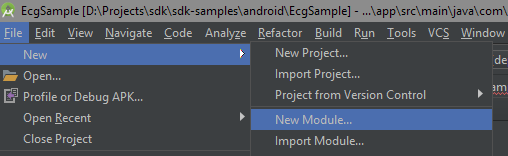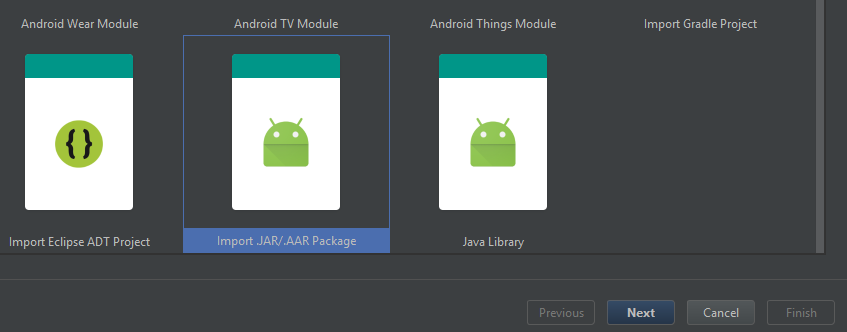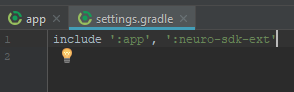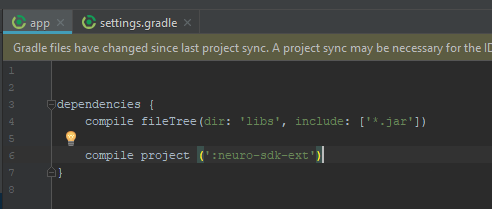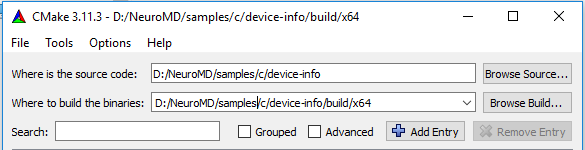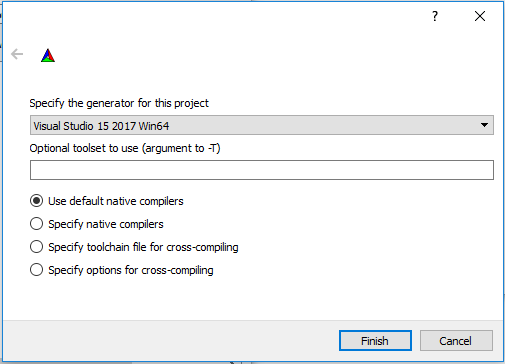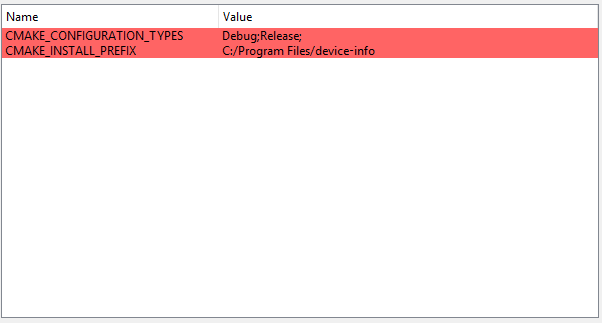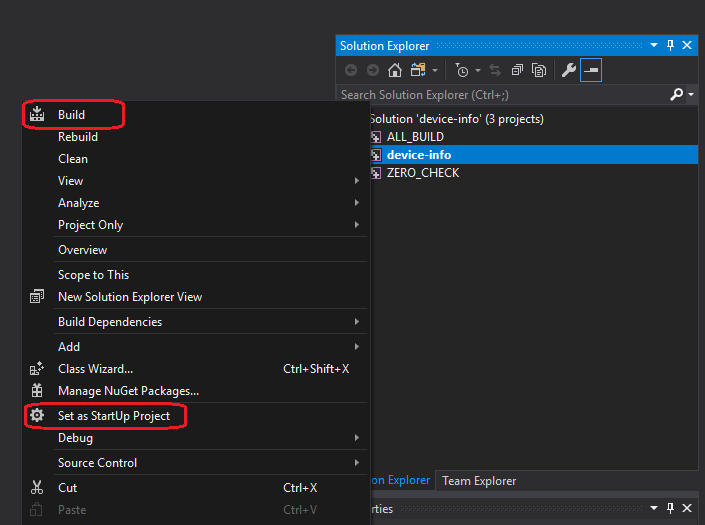Difference between revisions of "Binaries and downloads"
NateColeman (talk | contribs) (→Using CMake to create Visual Studio sample projects) |
NateColeman (talk | contribs) |
||
| Line 1: | Line 1: | ||
| − | <span style="font-size:180%">Current stable version is '''[https://github.com/NeuroMD/neuro-sdk/releases/tag/1. | + | <span style="font-size:180%">Current stable version is '''[https://github.com/NeuroMD/neuro-sdk/releases/tag/1.2 1.2]'''</span> |
<span style="font-size:180%">Current stable version of extended SDK is '''1.1.2'''</span> | <span style="font-size:180%">Current stable version of extended SDK is '''1.1.2'''</span> | ||
| Line 5: | Line 5: | ||
'''Previous versions''' | '''Previous versions''' | ||
| + | [https://github.com/NeuroMD/neuro-sdk/releases/tag/1.1 1.1] | ||
[https://github.com/NeuroMD/neuro-sdk/releases/tag/1.0 1.0] | [https://github.com/NeuroMD/neuro-sdk/releases/tag/1.0 1.0] | ||
[https://github.com/NeuroMD/neuro-sdk/releases/tag/0.17 0.17] | [https://github.com/NeuroMD/neuro-sdk/releases/tag/0.17 0.17] | ||
| Line 25: | Line 26: | ||
To link Base SDK library to your project add following line to your dependencies list | To link Base SDK library to your project add following line to your dependencies list | ||
<syntaxhighlight lang='bash'> | <syntaxhighlight lang='bash'> | ||
| − | compile 'com.neuromd.neurosdk:neuro-sdk:1. | + | compile 'com.neuromd.neurosdk:neuro-sdk:1.2' |
</syntaxhighlight> | </syntaxhighlight> | ||
| Line 37: | Line 38: | ||
====Base SDK versions==== | ====Base SDK versions==== | ||
| − | '''Current release:''' <span style="font-size:120%">[[File:Libneurosdk-release-1. | + | '''Current release:''' <span style="font-size:120%">[[File:Libneurosdk-release-1.2.aar|Libneurosdk-release-1.2.aar]]</span> |
'''Previous versions:''' | '''Previous versions:''' | ||
| + | |||
| + | [[File:Libneurosdk-release-1.1.aar|Libneurosdk-release-1.1.aar]] | ||
[[File:Libneurosdk-release-1.0.aar|Libneurosdk-release-1.0.aar]] | [[File:Libneurosdk-release-1.0.aar|Libneurosdk-release-1.0.aar]] | ||
| Line 95: | Line 98: | ||
====Base SDK versions==== | ====Base SDK versions==== | ||
| − | '''Current release:''' <span style="font-size:120%">[https://yadi.sk/d/UiS8TgVU3ZPk7V neurosdk-setup-win-x64-v1. | + | '''Current release:''' <span style="font-size:120%">[https://yadi.sk/d/UiS8TgVU3ZPk7V neurosdk-setup-win-x64-v1.2.exe]</span> |
| + | |||
| + | '''Previous versions:''' | ||
| + | |||
| + | [https://yadi.sk/d/UiS8TgVU3ZPk7V neurosdk-setup-win-x64-v1.1.exe] | ||
===Using CMake to create Visual Studio sample projects=== | ===Using CMake to create Visual Studio sample projects=== | ||
Revision as of 12:39, 27 July 2018
Current stable version is 1.2
Current stable version of extended SDK is 1.1.2
Previous versions
1.1 1.0 0.17 0.16 0.15
Contents
Android
Android software development kit libraries for NeuroMD devices could be linked into project from JCenter repository, or could be downloaded as .aar files from server
JCenter repository
Extended SDK binaries could be obtained from JCenter repository. To use it, check if you have following lines in gradle script of your project
allprojects {
repositories {
jcenter()
}
}
To link Base SDK library to your project add following line to your dependencies list
compile 'com.neuromd.neurosdk:neuro-sdk:1.2'
To link Extended SDK library to your project add following line to your dependencies list
compile 'com.neuromd.neurosdk:neuro-sdk-ext:1.1.2'
Binaries download
Use the following link to get latest vesion of extended SDK library:
Base SDK versions
Current release: File:Libneurosdk-release-1.2.aar
Previous versions:
File:Libneurosdk-release-1.1.aar
File:Libneurosdk-release-1.0.aar
File:Libneurosdk-release-0.17.aar
Extended SDK versions
Current release: File:Neuro-sdk-ext-1.1.2.aar
Previous versions:
Including aar library to your project
To include aar library as module to existing project in Android Studio do the following steps:
1. Go to File->New->New module
2. Select 'Import .JAR/.AAR Package' and click 'Next'
3. Specify path of downloaded library and choose name for module
4. If module been not added to project automatically, go to settings.gradle file and add new module
5. Add module to project dependencies
Notes
Constructor of DeviceScanner class needs Context object to get access to Bluetooth system service. All operations with Bluetooth data are performed in main UI thread of application, so doing too much work in it may cause connection issues and data packets loss.
Windows
Software development kit for Windows operating system is represented as native C++ libraries, C-wrapper libraies and C#-wrapper .NET assemblies. Supported operating systems is Windows 8.1 and 10. There is only 64-bit platform support now, 32-bit libraries is comming soon.
Libraries installer
Use the following links to obtain windows installers of SDK libraries and samples. This installers set environment variable NEUROSDK to the path where libraries are installed. Installed samples use this variable to get libraries and it can be used in custom projects configurations.
Base SDK versions
Current release: neurosdk-setup-win-x64-v1.2.exe
Previous versions:
neurosdk-setup-win-x64-v1.1.exe
Using CMake to create Visual Studio sample projects
Samples for native C++ SDK library and for C-wrapper library is made as CMake projects. To build and run them first you need to create VS projects. These projects require at least CMake of version 3.3.
1. Run CMake and point to needed sample directory
2. Press "Configure" and select Win64 generator, then press finish
3. Remove redundant configuration types from config. Use Debug and Release only. Press "Configure" again
4. Press "Generate" and when generating is doe press "Open Project". Set runnable project as startup project and press "F6" to build it (or right-clict on project name in solution explorer and click "Build")
5. Press "F5" to run project