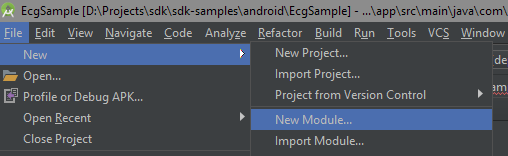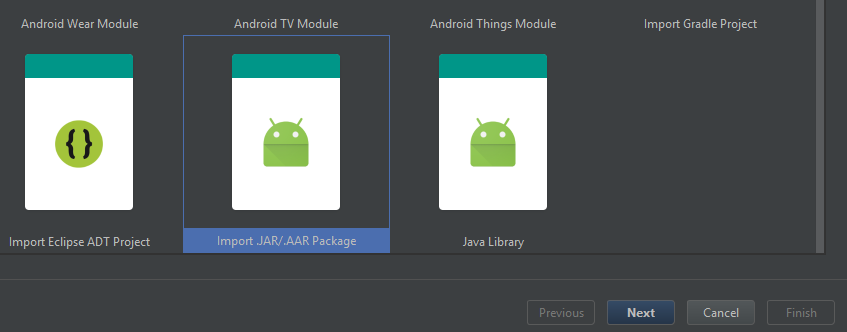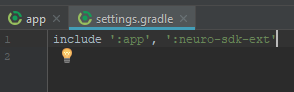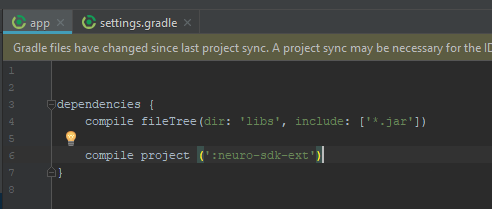Binaries and downloads
Current stable version is 0.17
Current stable version of extended SDK is 0.17.1
Previous versions
0.16 0.15
Contents
Android
Standard and extended versions of SDK have different ways of publishing libraries
Base version of SDK
You are able to get neuro-sdk for Android development through JitPack or by downloading latest aar library from direct link
JitPack
To get a Git project into your build:
Step 1. Add the JitPack repository to your build file
Add it in your root build.gradle at the end of repositories:
allprojects {
repositories {
...
maven { url 'https://jitpack.io' }
}
}
Step 2. Add the dependency
dependencies {
implementation 'com.github.NeuroMD:neuro-sdk:0.17'
}
That's it! The first time you request a project JitPack checks out the code, builds it and serves the build artifacts.
Binaries download links
Following links could be used to obtain SDK libraries
File:Libneurosdk-release-0.17.aar
Previous versions
Extended SDK versions
JCenter repository
Extended SDK binaries could be obtained from JCenter repository. To use it, check if you have following lines in gradle script of your project
allprojects {
repositories {
jcenter()
}
}
To link Extended SDK library to your project add following line to your dependencies list
compile 'com.neuromd.neurosdk:neuro-sdk-ext:0.17.1'
Binaries download
Use the following link to get latest vesion of extended SDK library:
Previous versions
Including aar library to your project
To include aar library as module to existing project in Android Studio do the following steps:
1. Go to File->New->New module
2. Select 'Import .JAR/.AAR Package' and click 'Next'
3. Specify path of downloaded library and choose name for module
4. If module been not added to project automatically, go to settings.gradle file and add new module
5. Add module to project dependencies