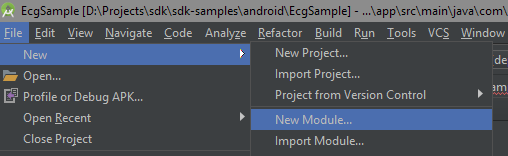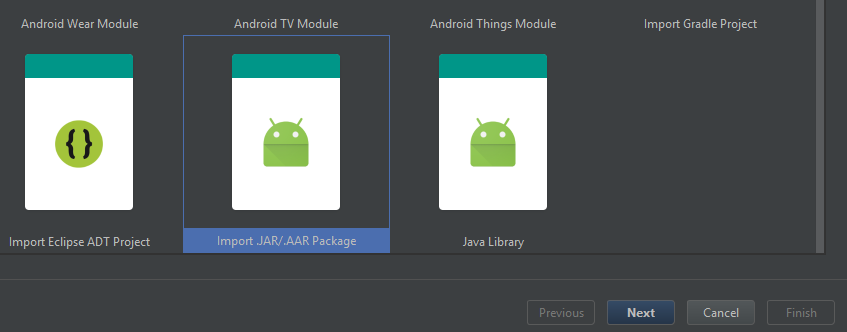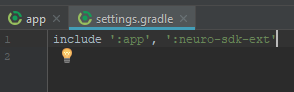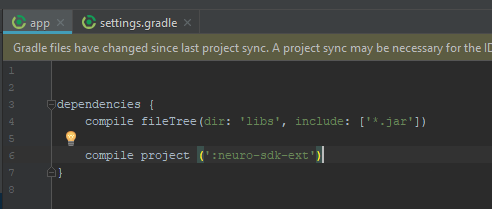Difference between revisions of "Binaries and downloads"
NateColeman (talk | contribs) (→Notes) |
NateColeman (talk | contribs) (→Android) |
||
| Line 10: | Line 10: | ||
=Android= | =Android= | ||
| − | + | Android software development kit libraries for NeuroMD devices could be linked into project from JCenter repository, or could be downloaded as .aar files from server | |
| − | + | ===JCenter repository=== | |
| − | + | Extended SDK binaries could be obtained from JCenter repository. To use it, check if you have following lines in gradle script of your project | |
| − | === | ||
| − | To | ||
| − | + | <syntaxhighlight lang='bash'> | |
| + | allprojects { | ||
| + | repositories { | ||
| + | jcenter() | ||
| + | } | ||
| + | } | ||
| + | </syntaxhighlight> | ||
| − | + | To link Base SDK library to your project add following line to your dependencies list | |
<syntaxhighlight lang='bash'> | <syntaxhighlight lang='bash'> | ||
| − | + | compile 'com.neuromd.neurosdk:neuro-sdk:1.0' | |
| − | |||
| − | |||
| − | |||
| − | |||
| − | |||
</syntaxhighlight> | </syntaxhighlight> | ||
| − | + | To link Extended SDK library to your project add following line to your dependencies list | |
| − | |||
| − | |||
<syntaxhighlight lang='bash'> | <syntaxhighlight lang='bash'> | ||
| − | + | compile 'com.neuromd.neurosdk:neuro-sdk-ext:1.0.1' | |
| − | |||
| − | |||
</syntaxhighlight> | </syntaxhighlight> | ||
| − | + | ===Binaries download=== | |
| + | Use the following link to get latest vesion of extended SDK library: | ||
| − | === | + | ===Base SDK versions=== |
| − | |||
[[File:Libneurosdk-release-1.0.aar|Libneurosdk-release-1.0.aar]] | [[File:Libneurosdk-release-1.0.aar|Libneurosdk-release-1.0.aar]] | ||
| Line 51: | Line 46: | ||
==Extended SDK versions== | ==Extended SDK versions== | ||
| − | |||
| − | |||
| − | |||
| − | |||
| − | |||
| − | |||
| − | |||
| − | |||
| − | |||
| − | |||
| − | |||
| − | |||
| − | |||
| − | |||
| − | |||
| − | |||
| − | |||
| − | |||
[[File:Neuro-sdk-ext-1.0.1.aar]] | [[File:Neuro-sdk-ext-1.0.1.aar]] | ||
Revision as of 06:32, 8 June 2018
Current stable version is 1.0
Current stable version of extended SDK is 1.0.1
Previous versions
0.17 0.16 0.15
Contents
Android
Android software development kit libraries for NeuroMD devices could be linked into project from JCenter repository, or could be downloaded as .aar files from server
JCenter repository
Extended SDK binaries could be obtained from JCenter repository. To use it, check if you have following lines in gradle script of your project
allprojects {
repositories {
jcenter()
}
}
To link Base SDK library to your project add following line to your dependencies list
compile 'com.neuromd.neurosdk:neuro-sdk:1.0'
To link Extended SDK library to your project add following line to your dependencies list
compile 'com.neuromd.neurosdk:neuro-sdk-ext:1.0.1'
Binaries download
Use the following link to get latest vesion of extended SDK library:
Base SDK versions
File:Libneurosdk-release-1.0.aar
Previous versions
File:Libneurosdk-release-0.17.aar
Extended SDK versions
Previous versions
Including aar library to your project
To include aar library as module to existing project in Android Studio do the following steps:
1. Go to File->New->New module
2. Select 'Import .JAR/.AAR Package' and click 'Next'
3. Specify path of downloaded library and choose name for module
4. If module been not added to project automatically, go to settings.gradle file and add new module
5. Add module to project dependencies
Notes
Constructor of DeviceScanner class needs Context object to get access to Bluetooth system service. All operations with Bluetooth data are performed in main UI thread of application, so doing too much work in it may cause connection issues and data packets loss.